When building applications, every minute matters. Picture wasting hours on repetitive tasks, dealing with incomplete test coverage, or feeling limited by your IDE's basic features. These are common challenges for many developers, which make productivity tools more essential than ever.
Developer productivity tools are designed to make work smoother and more efficient, from automating routine tasks to improving debugging.
So, it's no surprise that over 73% of developers say these tools help them stay focused. If you're ready to boost your productivity and make every second count, let's get started.
What are developer productivity tools?
Developer productivity tools are software applications designed to help developers streamline the process of building, testing, and deploying applications.
These tools are essential for reducing the time required to complete tasks that would otherwise be manual and time-consuming. This allows developers to focus on writing code and solving problems more efficiently.
3 Types of Developer Productivity Tools
- Testing & debugging tools
- Automation & DevOps tools
- Core development tools
Testing & Debugging Tools
Testing and debugging tools help developers identify, diagnose, and fix bugs in their code as early as possible in the development process. Testing tools verify that the software behaves as expected.
Benefits of Testing and Debugging Tools
Some advantages of using these tools include:
- Improved code quality: You can maintain a cleaner codebase by catching bugs early.
- Faster development cycles: Automated tests can run repeatedly without manual intervention, speeding up the testing process.
- Reduced maintenance costs: Early detection and resolution of bugs reduce the cost of fixing issues later in the development lifecycle or after deployment while limiting downtime, ensuring that development stays on track without costly delays.
- Increased confidence in code: Knowing that your code has been thoroughly tested and debugged gives you greater confidence in its stability and reliability.
Choosing a Testing and Debugging Tool
When choosing these tools, you should look for the following features:
- Automated testing capabilities: The ability to automatically generate and run tests is crucial for saving time and minimizing human error.
- Integration with development environments: Tools that easily integrate with popular IDEs streamline testing by allowing users to run tests and debug code without leaving the development environment.
- Comprehensive debugging: Ensure the tool offers advanced debugging features such as conditional breakpoints, watchpoints, and more.
- Code coverage analysis: Tools that provide insights into which parts of the code have been tested and which have not.
- Ease of use: A user-friendly interface makes testing and debugging tools accessible to all developers, regardless of their level of expertise.
Testing and Debugging Tool Examples
Here are some testing and debugging tools that you can install on your IDE:
1. Debugger for Java
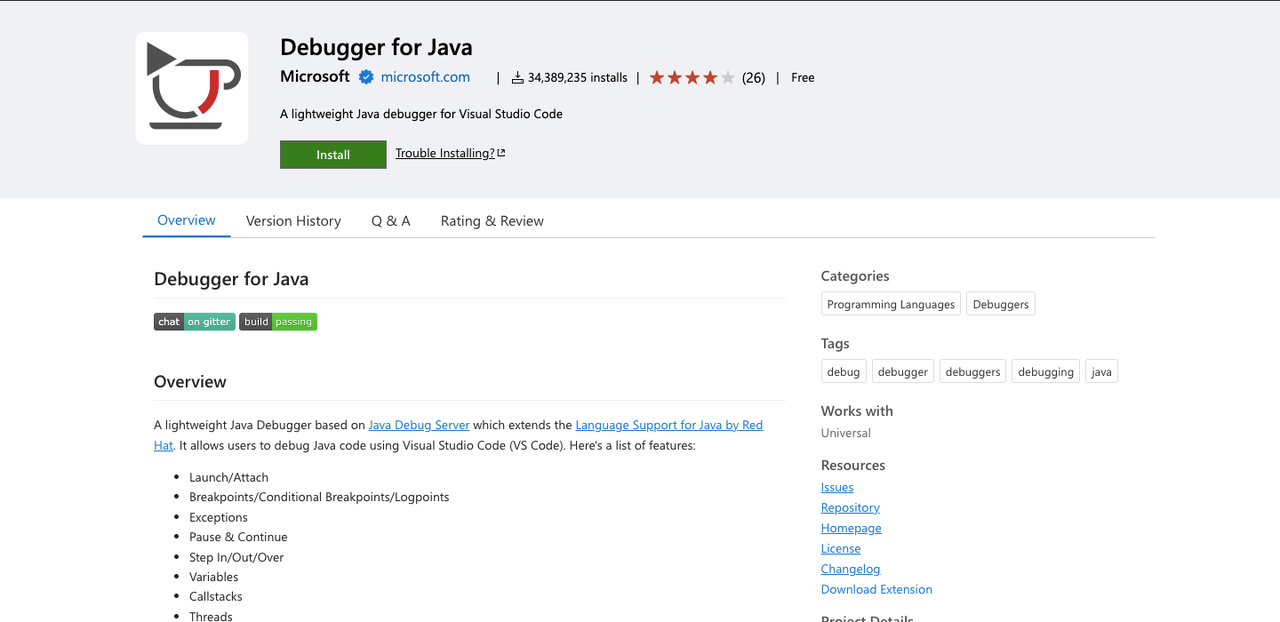
The Debugger for Java extension helps you debug Java applications directly in your IDE. It integrates with the Java Debug Server and extends the functionality of the Java language support provided by Red Hat.
Key Features:
- Debugging console for evaluating expressions and inspecting variables.
- Hot Code Replace to reload changed classes during a debug session.
- Supports multi-threading, call stacks, and exception handling.
Best for: Debugging Java applications.
2. Early
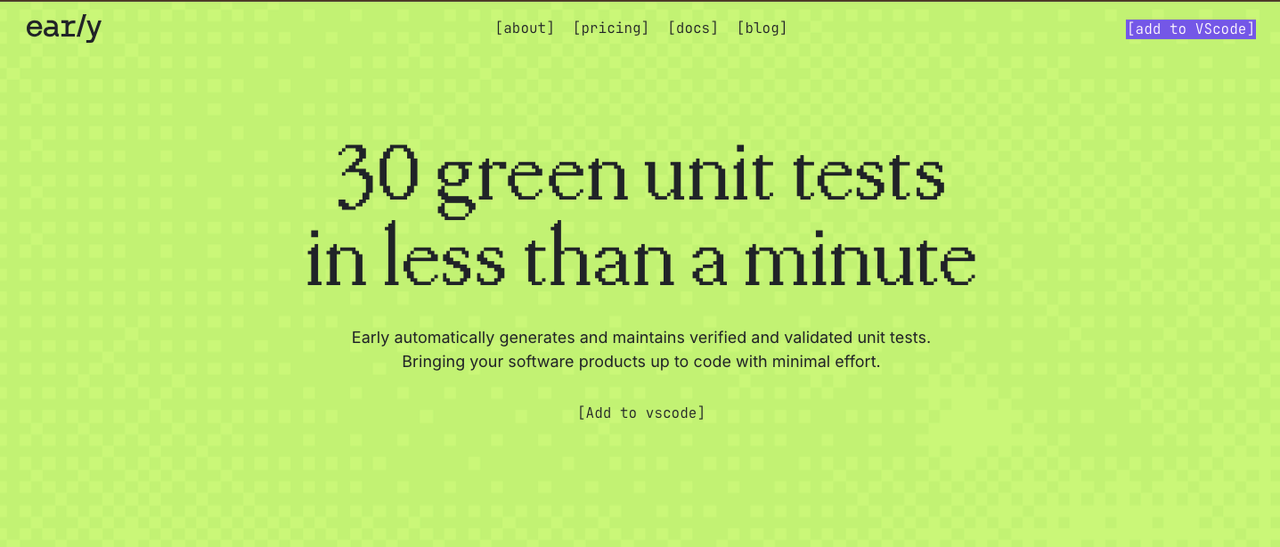
Early is a developer tool leveraging AI to enhance code quality, offering automated verified and validated unit test generation and maintenance, improving efficiency, and reducing bugs.
This VSCode extension is designed to automate the creation of high-quality unit tests seamlessly integrated into your VSCode IDE.
It simplifies the often tedious and error-prone process of writing unit tests by generating them automatically based on your code. This solution allows you to maintain high code quality with minimal manual effort.
Key Features:
- Automatically generates unit tests based on your code as you write your code.
- Identifying bugs in your code before submitting a Pull Request.
- Automatically generate unit tests while following the Test-Driven Development (TDD) methodology.
Best for: Unit testing.
3. Python Debugger

The Python Debugger extension for VSCode provides a smooth debugging experience for Python applications.
Key Features:
- Seamless debugging with breakpoints, code stepping, and variable inspection.
- Platform-specific builds for reduced overhead and improved compatibility.
Best for: Debugging Python code.
4. PHP Debug
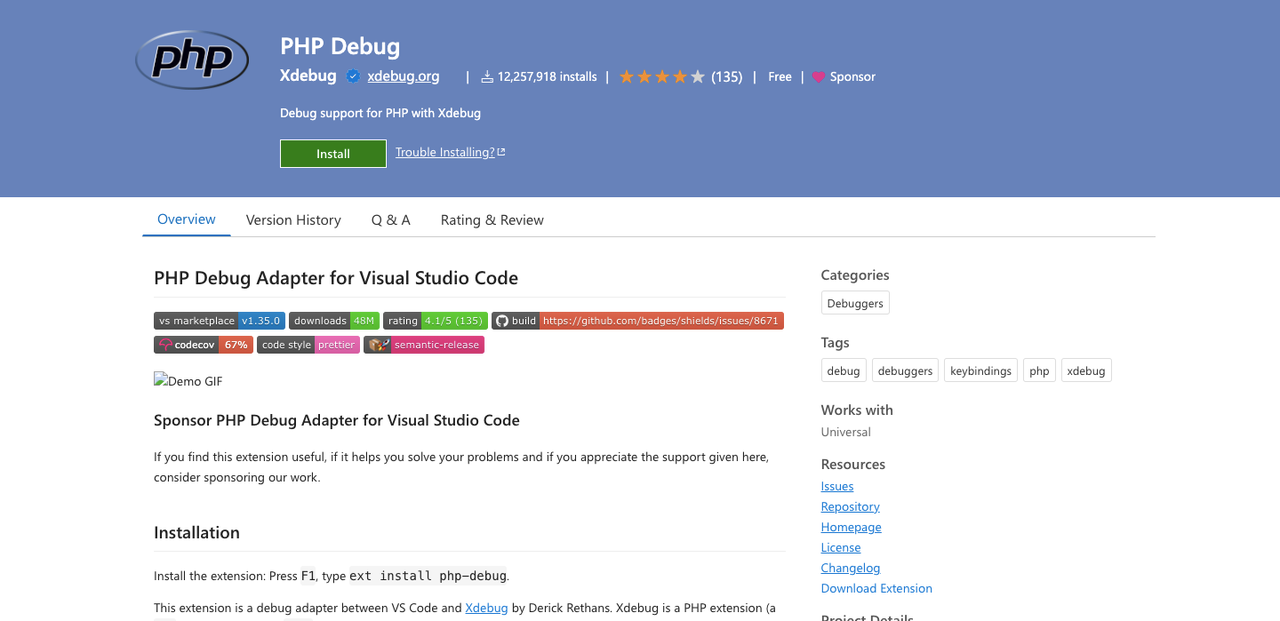
The PHP Debug extension enables debugging for PHP applications with Xdebug. It acts as a bridge between VSCode and Xdebug, allowing you to debug your PHP code easily within the editor.
Key Features:
- Provides detailed stack traces and scope variables.
- Offers remote debugging and proxy support.
- Integrates with Xdebug for conditional and function breakpoints.
Best for: Debugging PHP applications with Xdebu
5. JavaScript Debugger

The JavaScript Debugger is a powerful tool for debugging JavaScript applications. It supports debugging for Node.js, Chrome, Edge, WebView2, and even VSCode extensions.
Key Features:
- Debug Node.js and browser environments (Chrome, Edge, WebView2).
- Support for child processes, workers, service workers, and iframes.
- Auto Attach for Node.js processes in the terminal.
Best for: Debugging JavaScript applications.
Automation & DevOps Tools
As applications become more complex, developers are increasingly tired of slow, manual testing that is prone to errors. This is why Automation and DevOps tools are essential for streamlining the process. These tools help developers and operations teams manage repetitive tasks, ensure consistent deployments, and improve overall efficiency in software delivery while addressing key considerations for API automation testing to ensure reliable, fast, and scalable solutions.
Benefits of Automation & DevOps Tools
Let’s list out the pros of using these tools:
- Increased efficiency: Automation reduces the time spent on repetitive tasks, allowing teams to focus on high-value activities and innovations.
- Faster release cycles: Automated workflows and CI/CD pipelines accelerate the release process, enabling more frequent and reliable software updates.
- Consistency and reliability: Automation ensures that processes are executed the same way every time, reducing the risk of manual error and improving software stability.
Features of Automation & DevOps Tools
When selecting these tools, you should look for the below features:
- Automation capabilities: Look for tools that support comprehensive automation of tasks such as deployments, testing, and infrastructure provisioning.
- Scalability: Choose tools that can scale with your project's needs, accommodating increasing complexity and larger teams without compromising performance.
- Monitoring: Effective monitoring features provide speedy insights into system performance and issues.
Automation & DevOps Tool Examples
6. GitHub Actions
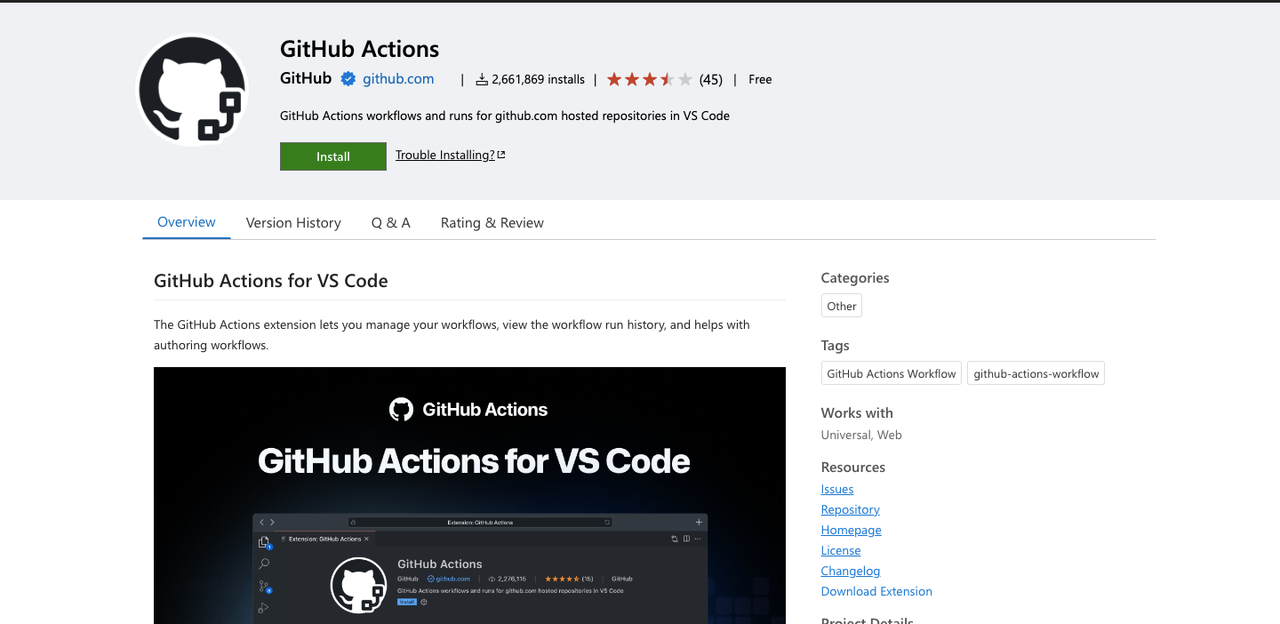
The GitHub Actions extension integrates GitHub Actions workflows into VSCode, allowing you to manage workflows and run history directly from the editor. It simplifies the process of creating, editing, and tracking GitHub Actions without leaving your IDE.
Main Features:
- Manage workflows, CI builds, and deployments within VS Code.
- Real-time validation, syntax highlighting, and auto-completion for workflow files.
- Investigate workflow run failures and view detailed logs.
Best for: Managing GitHub Actions workflows.
7. Azure Automation
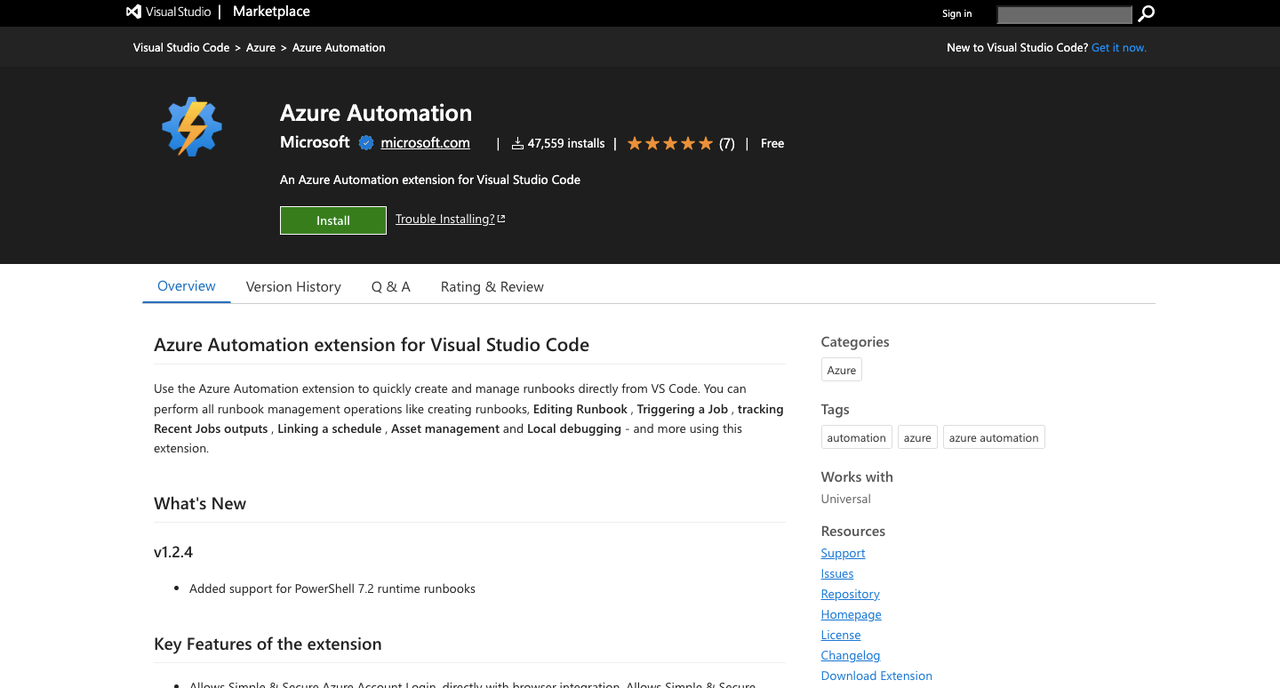
The Azure Automation extension simplifies the creation and management of runbooks directly from VSCode.
Key Features:
- Create, edit, and manage runbooks directly within VSCode.
- Manage schedules, assets, and job outputs easily.
Best for: Azure runbooks automation.
Core Development Tools
Core development tools are essential software and utilities developers use daily to write, edit, and manage code. These tools form the foundation of the development process, enabling developers to create, test, and deploy software efficiently.
Benefits of Core Development Tools
Here’s a list of some benefits of using these tools:
- Streamlined coding process: Core development tools provide an environment where all necessary resources are accessible. It allows you to write and manage code more efficiently.
- Error reduction: Features like syntax highlighting, code completion, and debugging tools help developers catch and correct errors early in development.
- Improved productivity: With a suite of reliable tools, developers can focus on writing code instead of dealing with manual processes, leading to faster development cycles.
Features of Core Development Tools
When choosing these tools, you should consider the following key features:
- Integration with other tools: Core development tools should integrate seamlessly with others in the development stack, such as version control systems, build tools, and testing frameworks.
- Extensibility: Look for tools that support plugins and extensions. These enable developers to add functionalities as needed, thus adapting the tools to their evolving requirements.
- Performance: Tools should be lightweight and efficient, minimizing lag or delays, especially when handling large codebases or complex projects.
Core Development Tool Examples
The following are some examples of core development tools:
8. Postman VSCode Extension
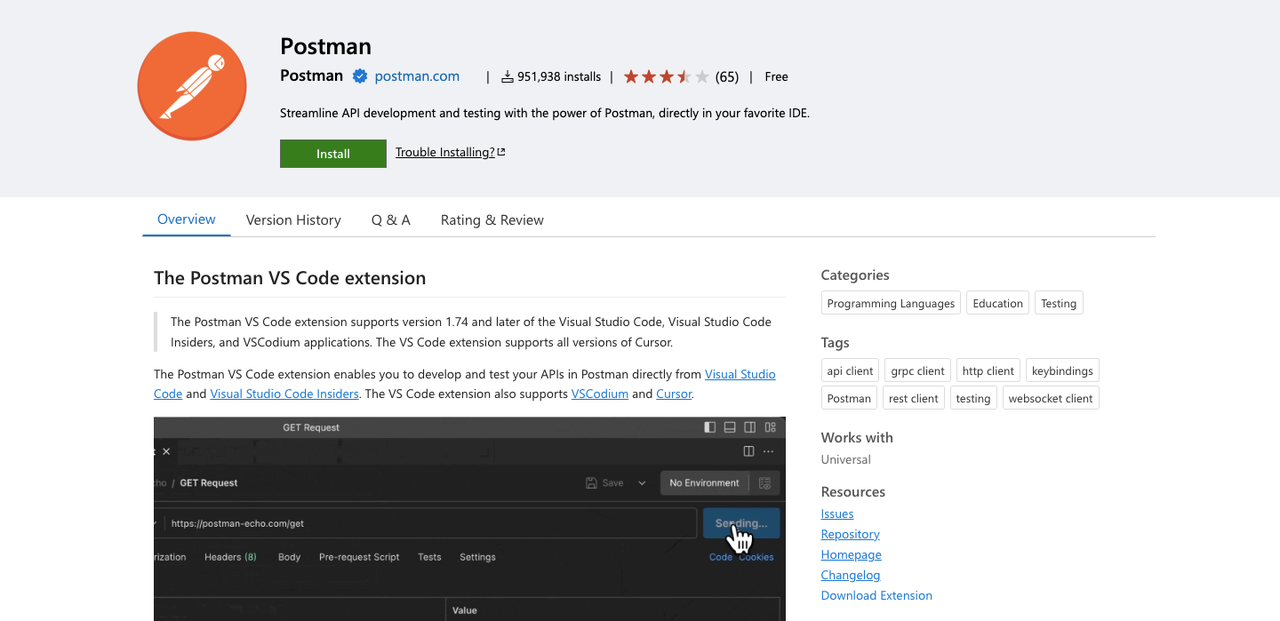
The Postman VSCode extension simplifies API development and testing by integrating its features directly into VSCode. You can send HTTP, WebSocket, and gRPC requests from your workspace, access previous requests, and collaborate with team members through shared collections and environments.
Key Features:
- Send and manage API requests within VSCode.
- Collaborate by sharing collections, environments, and workspaces.
- Add and run test scripts to verify API behavior.
Best for: Developing & Testing API endpoints.
9. Prettier
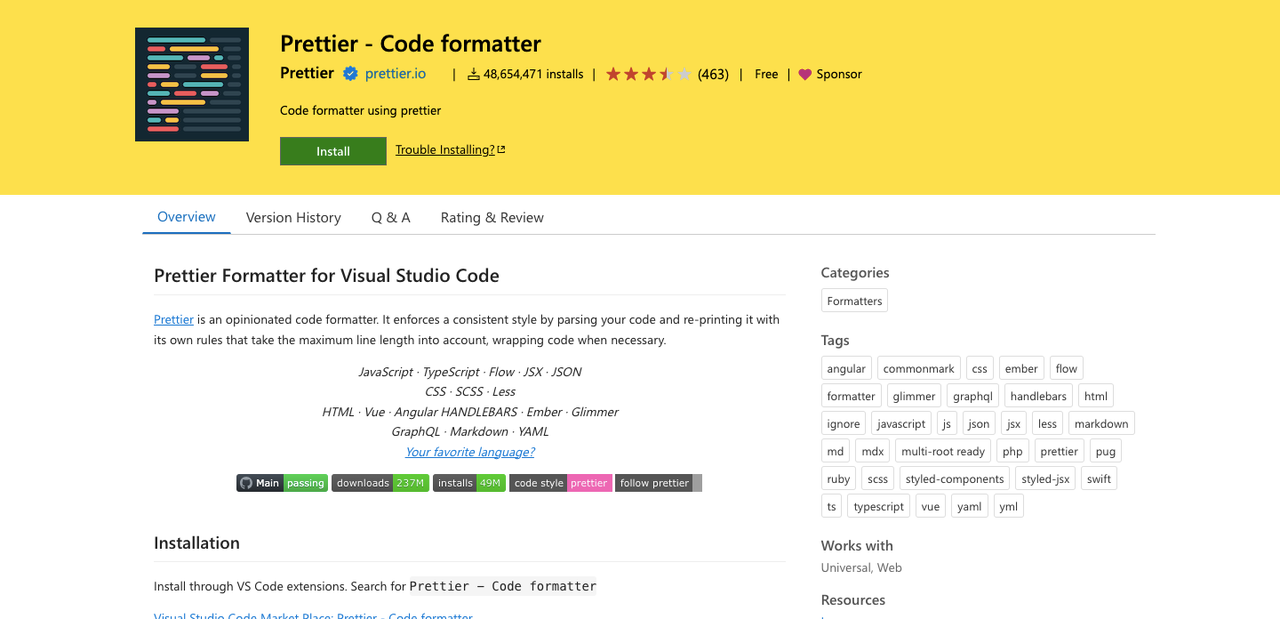
The Prettier extension ensures a consistent coding style by automatically formatting code according to predefined rules. It supports a wide range of languages and frameworks, including JavaScript, TypeScript, HTML, CSS, JSON, and more.
Key Features:
- Automatically formats code on save.
- Customizable via configuration files such as .prettierrc.
Best for: Code formatting
10. Docker

The Docker extension simplifies the process of building, managing, and debugging containerized applications directly within VSCode. It provides built-in tools to create Docker files, manage containers, and deploy applications, supporting languages like Node.js, Python, .NET, and more.
Key Features:
- IntelliSense for Dockerfiles and Docker Compose files.
- Docker Explorer for managing containers, images, and volumes.
Best for: Managing and debugging Docker containers.
11. Bookmarks
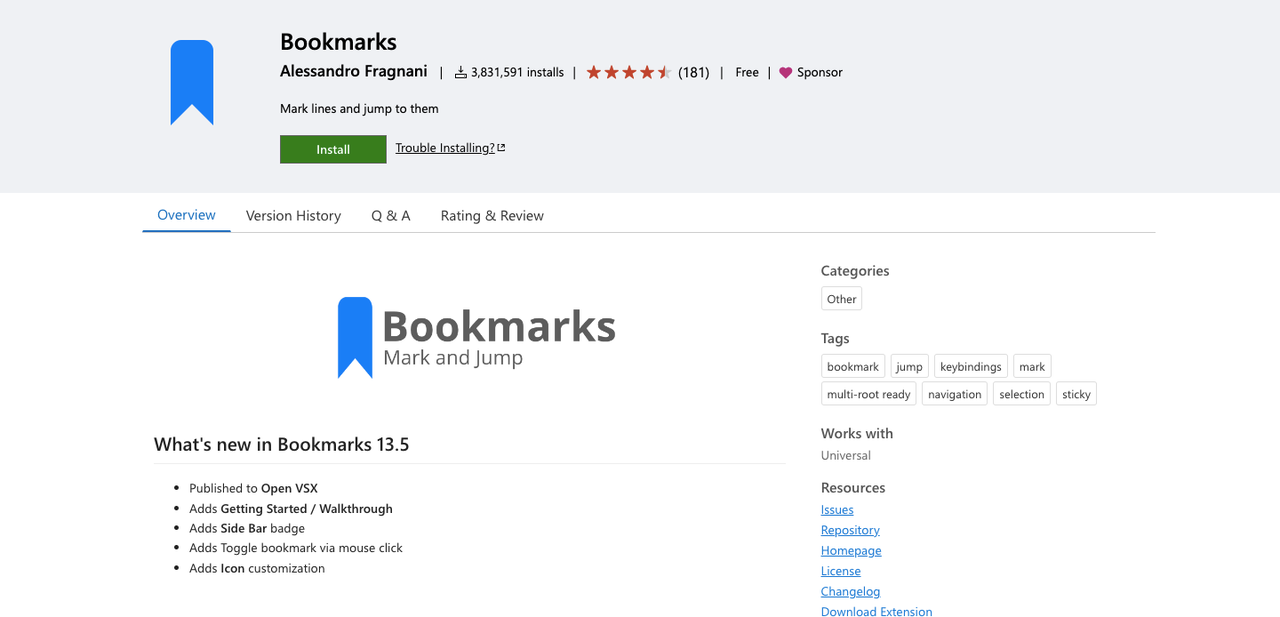
The Bookmarks extension helps you quickly mark important lines in your code and navigate between them effortlessly. It is especially useful for large files or log analysis, enabling you to jump between saved positions with ease.
Key Features:
- Mark and label specific lines in code.
- Navigate forward and backward between bookmarks.
- View all bookmarks in a file or project from a dedicated sidebar.
Best for: Code navigation.
12. GitLens
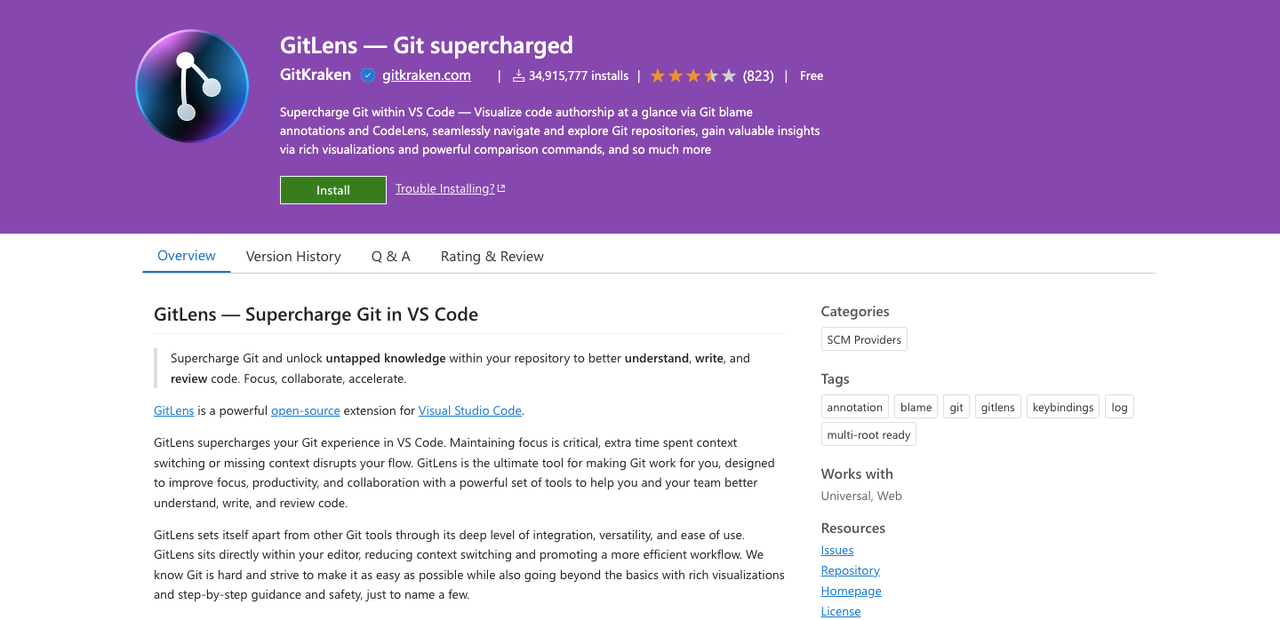
GitLens is a VSCode extension that allows you to effortlessly track code changes, navigate through Git history, and understand how your codebase evolves over time.
Key Features:
- Visualize file history and commit graph.
- Interactive rebase editor with drag-and-drop functionality.
- Reveals detailed Git information.
Best for: Git management.
Supercharge Your Development Workflow with the Right Tools
We’ve discussed the importance of choosing tools that improve your coding efficiency and integrate easily with your IDE.
One productivity tool that's particularly convenient for your workflow is Early. It automates the creation of unit tests, saving you time and effort so you can focus more on writing great code. If you're looking to elevate your development productivity or enhance your code quality, now is the time to explore Early's VSCode extension.



